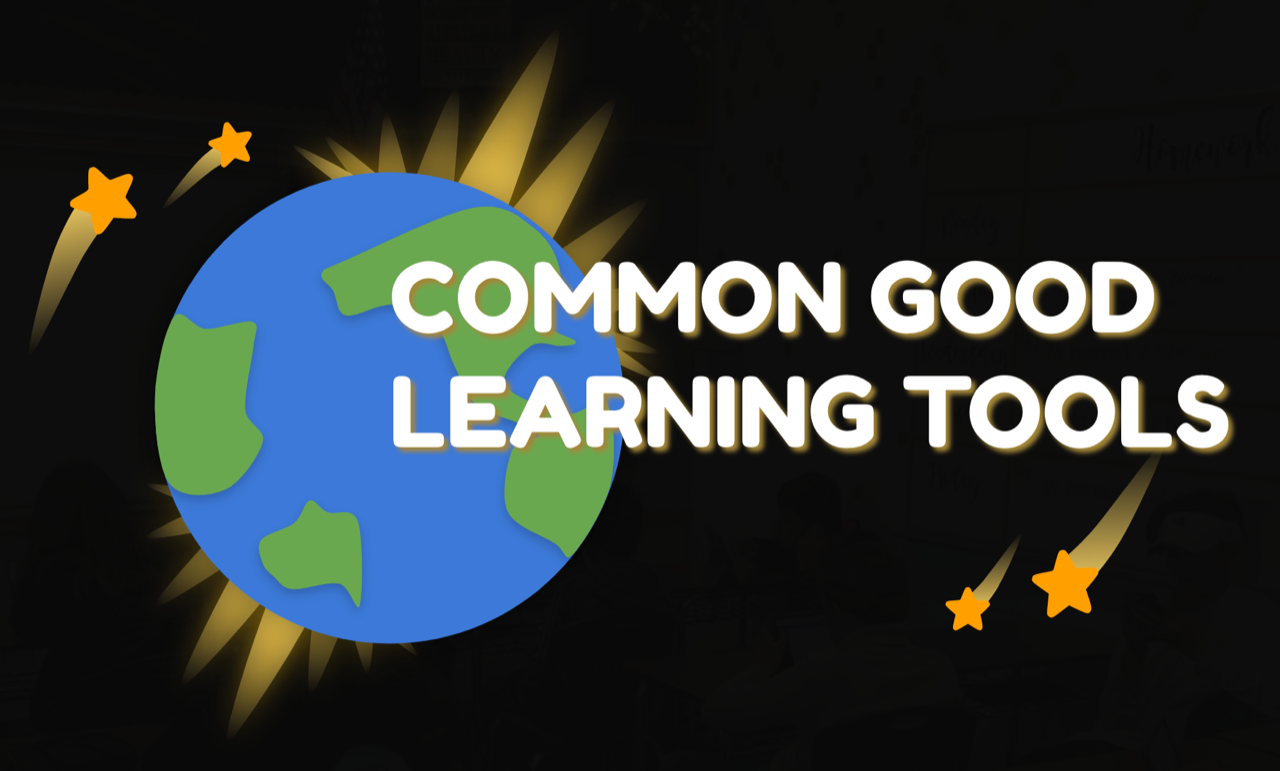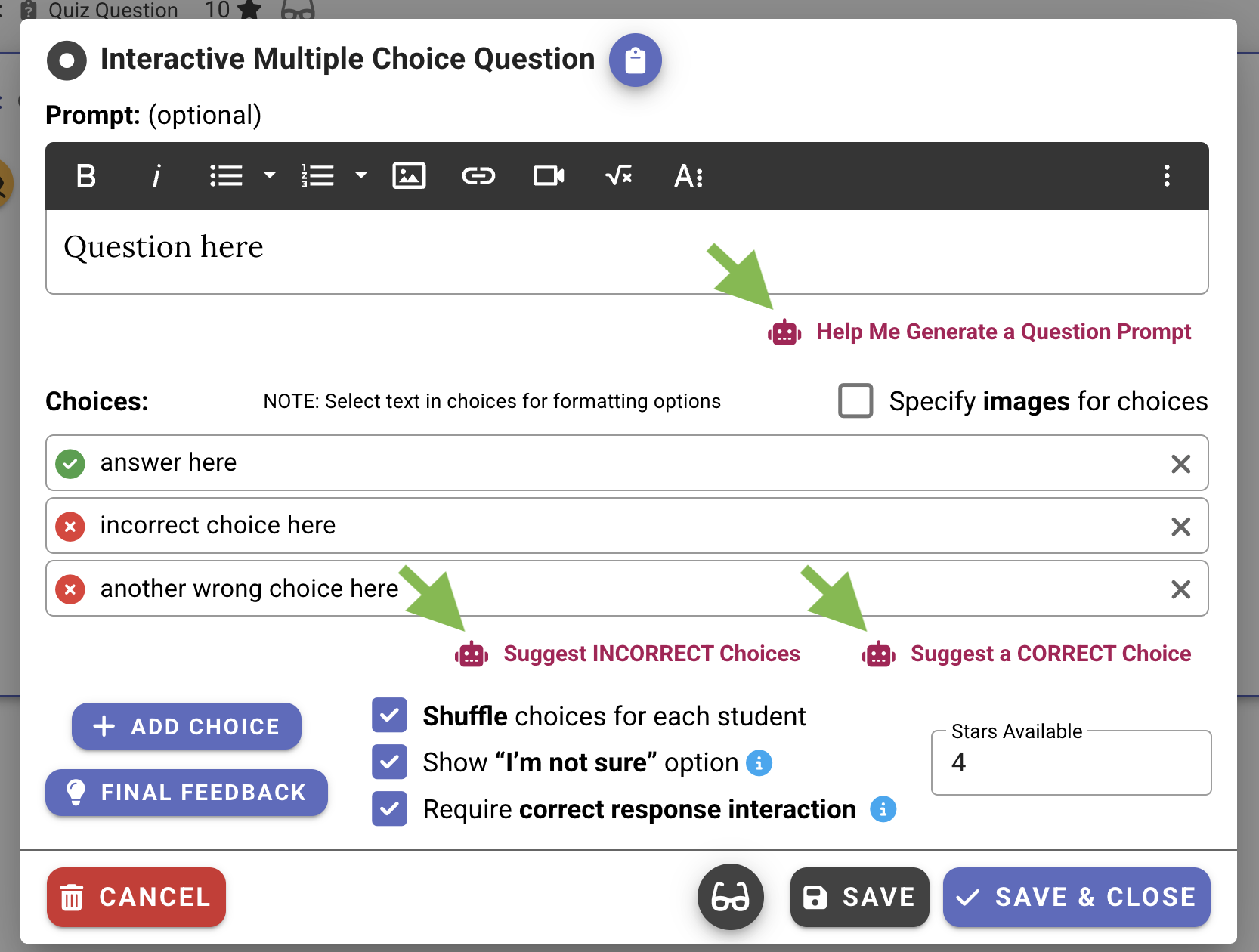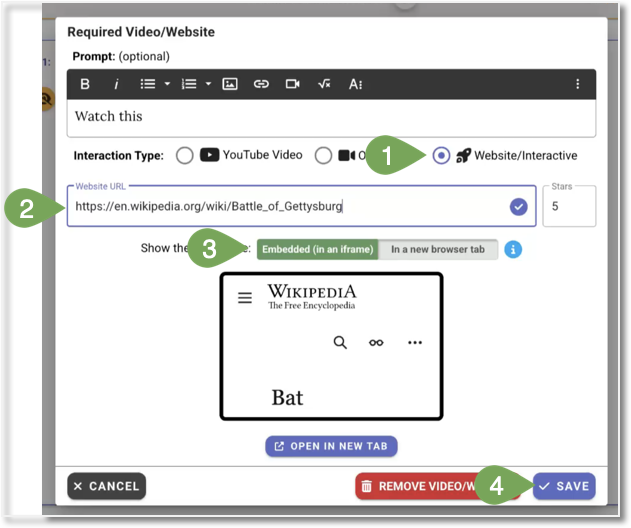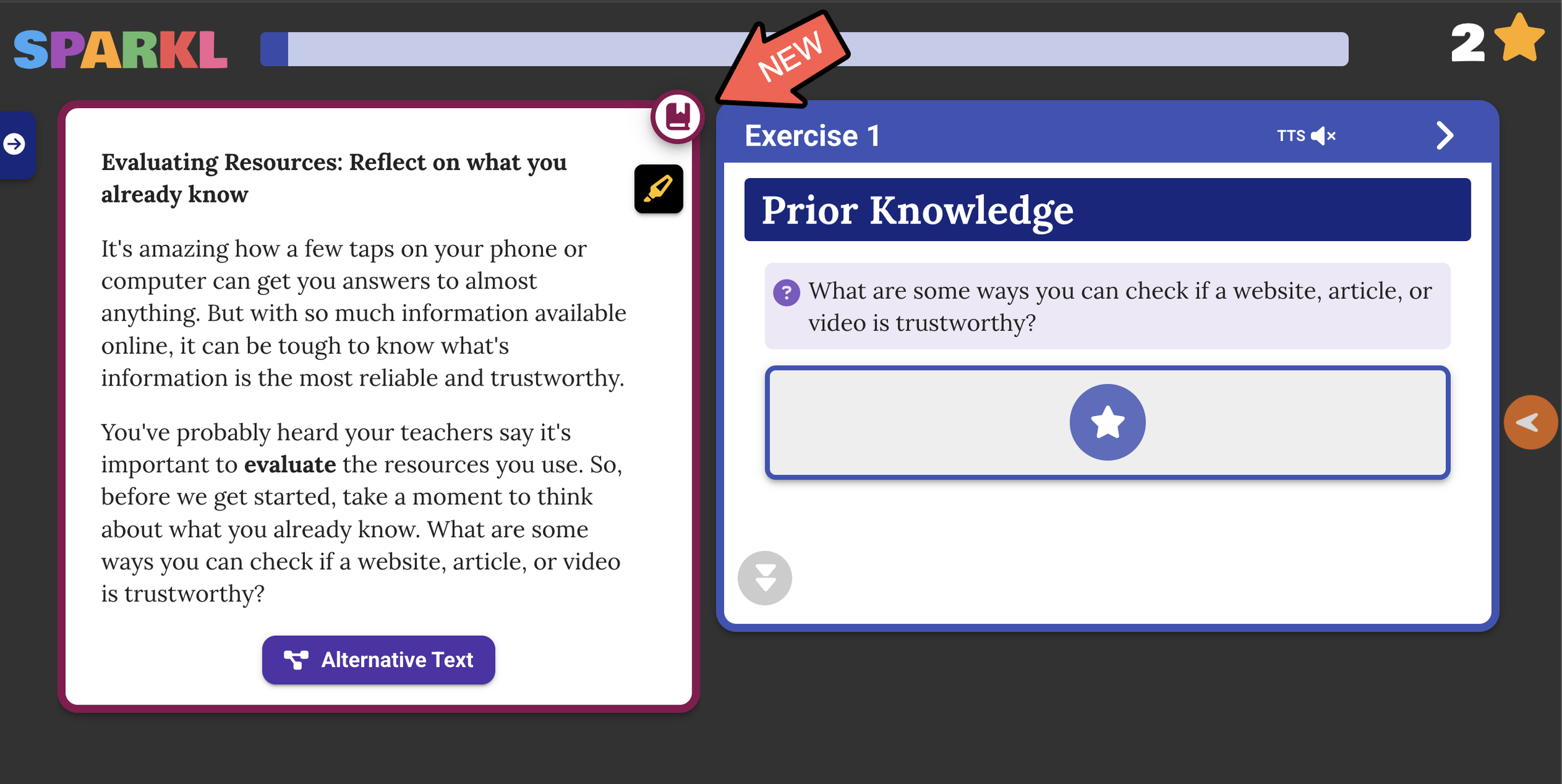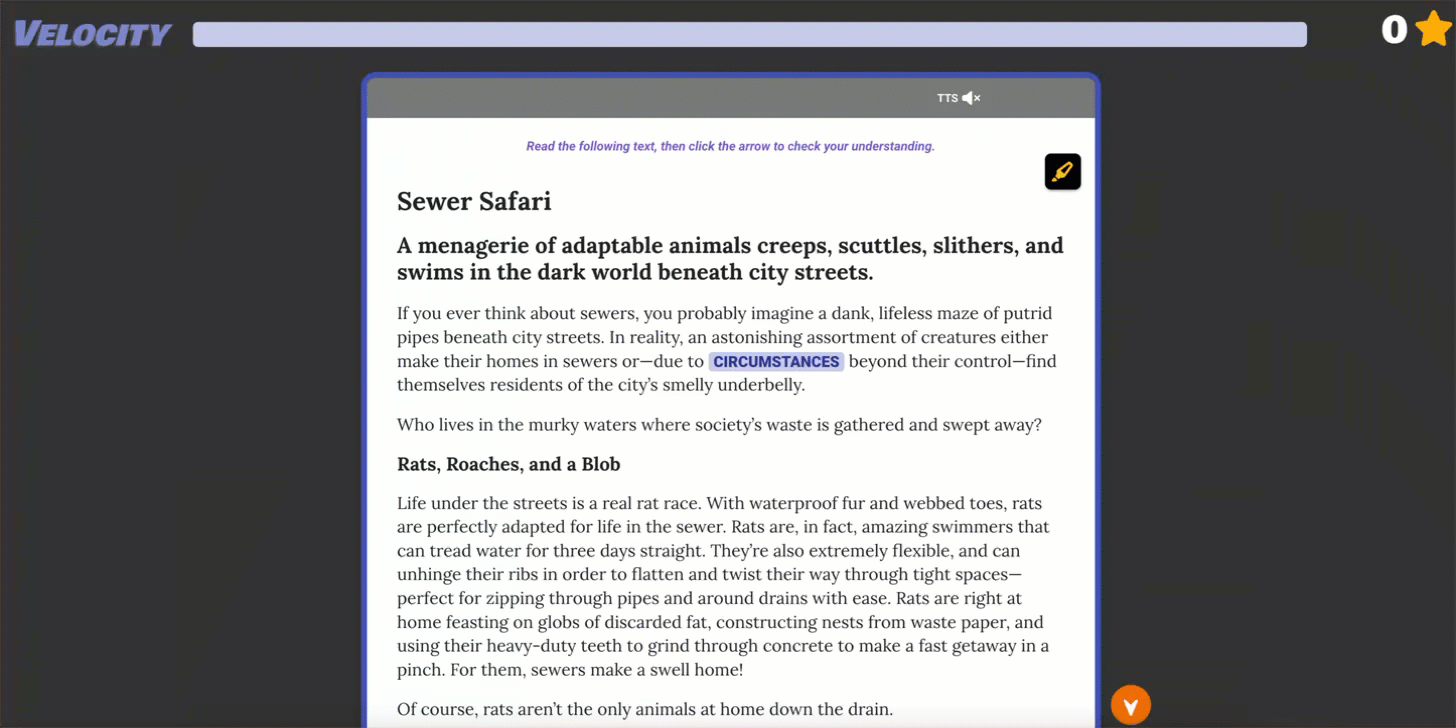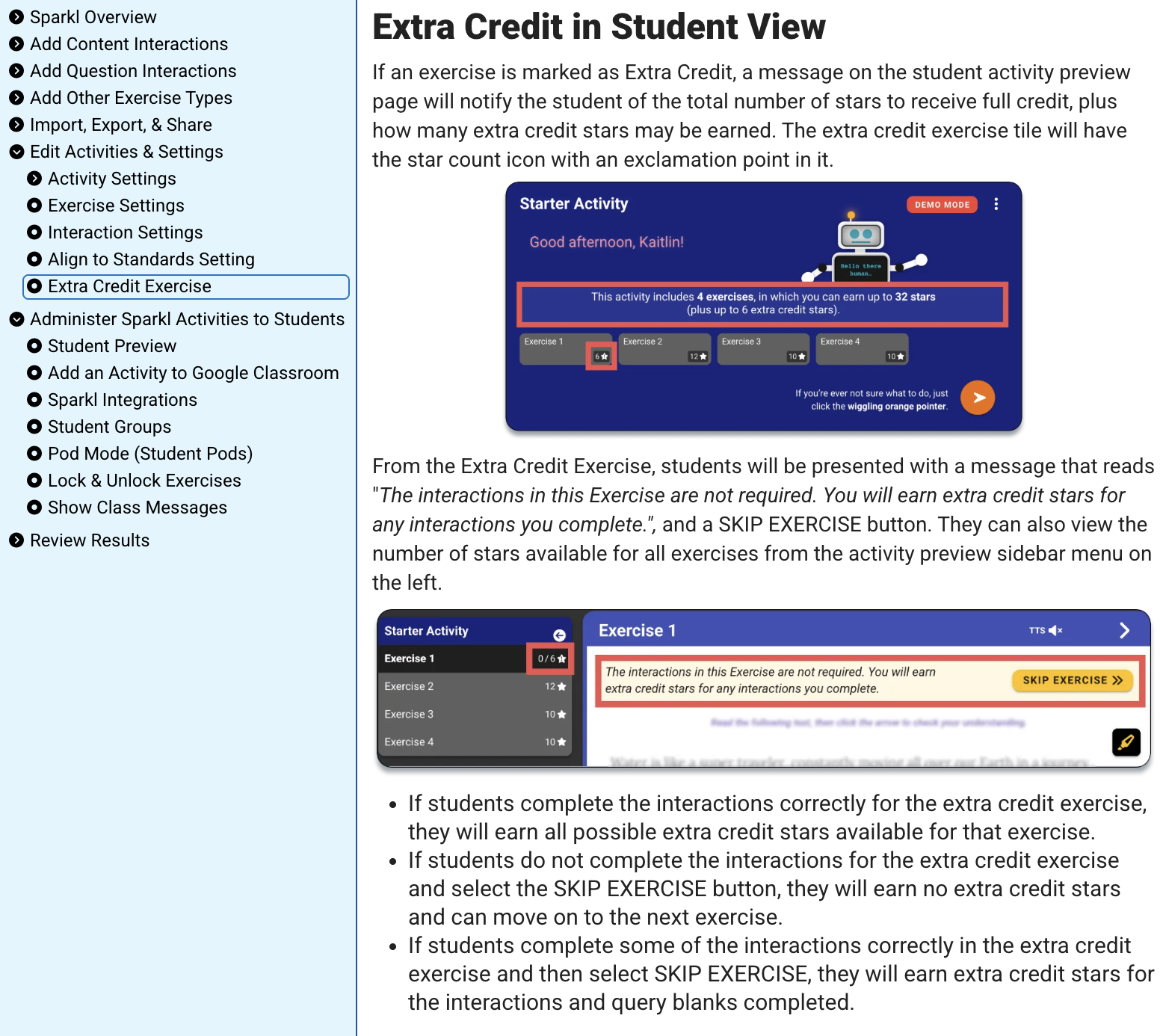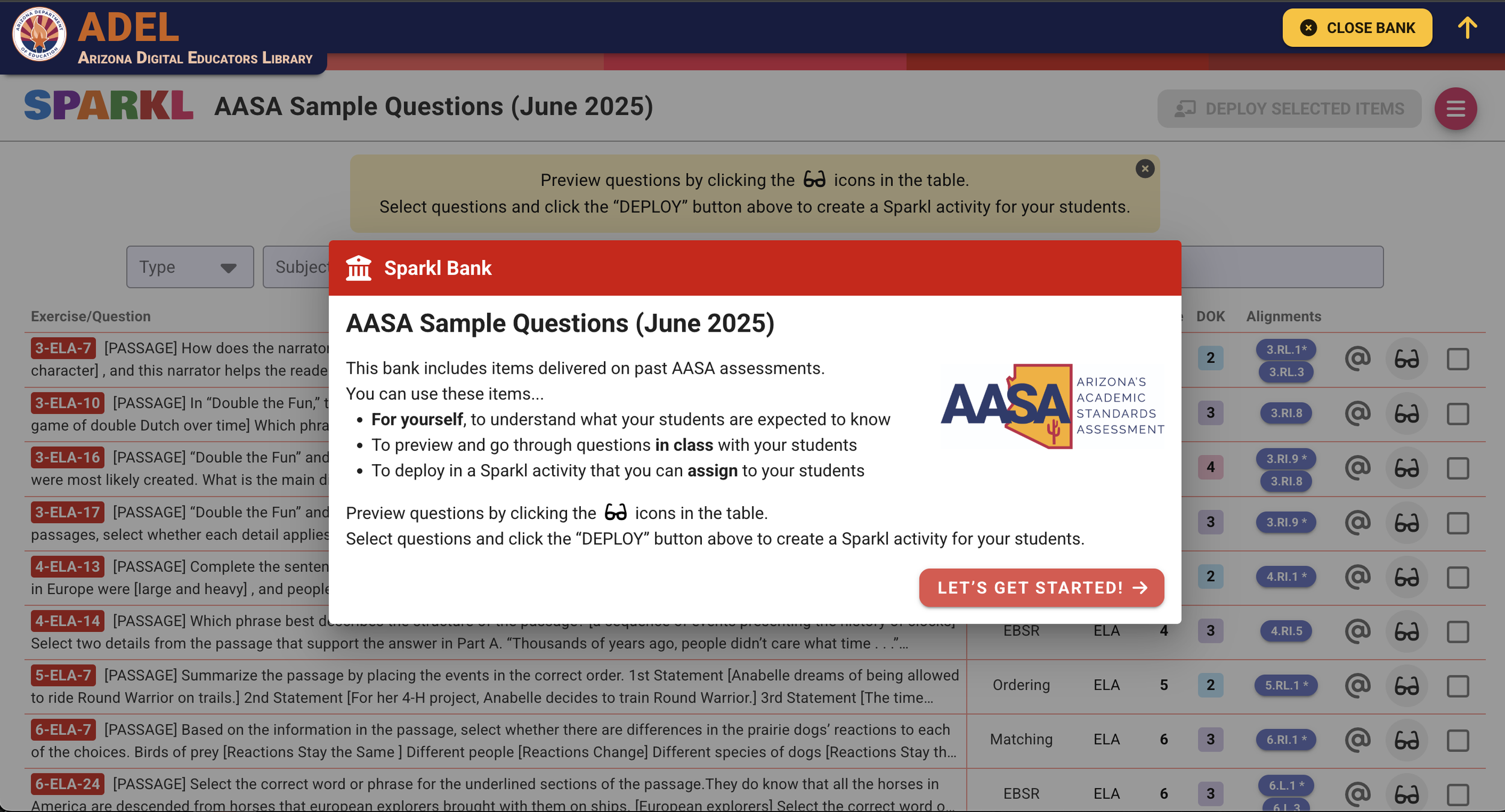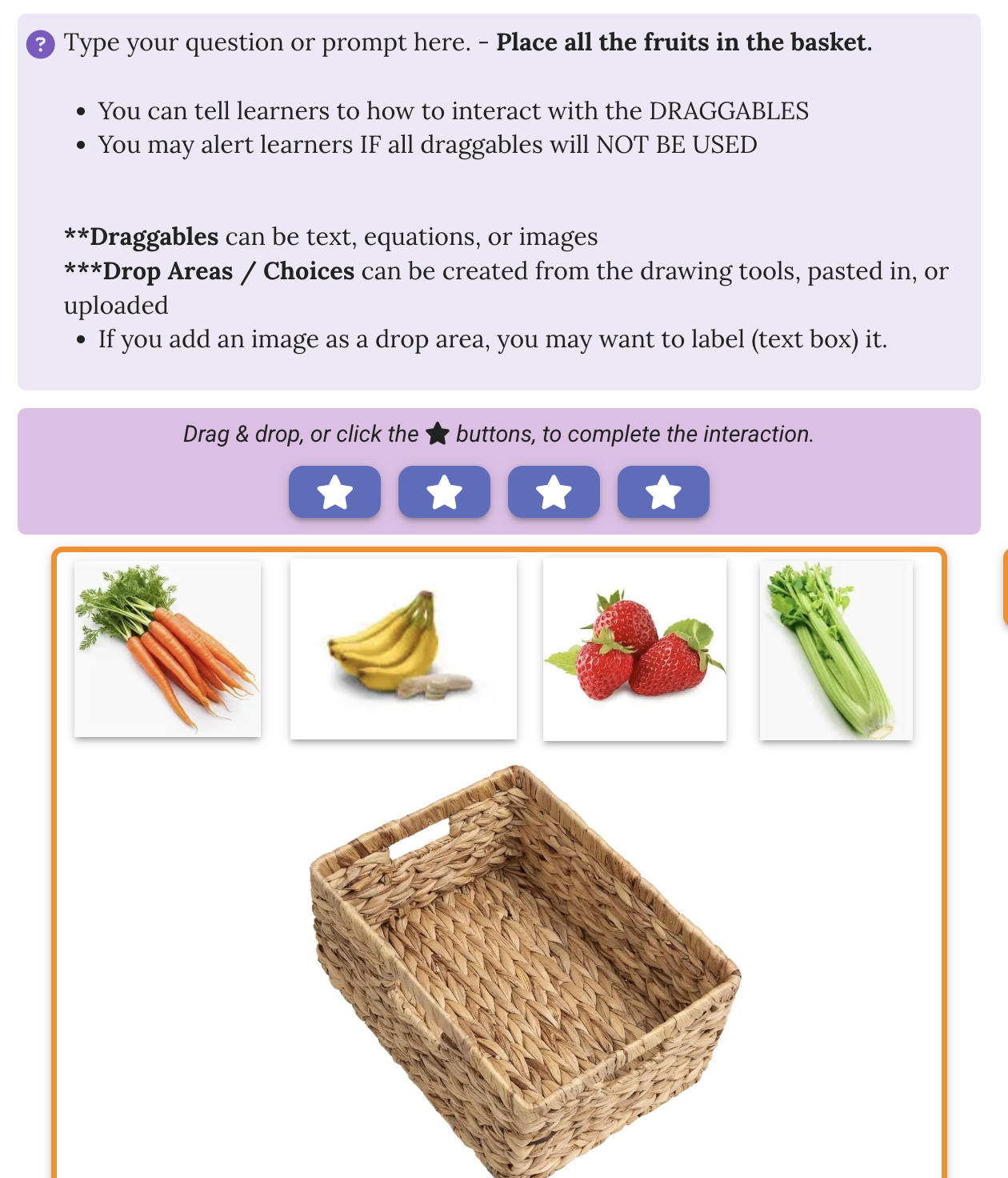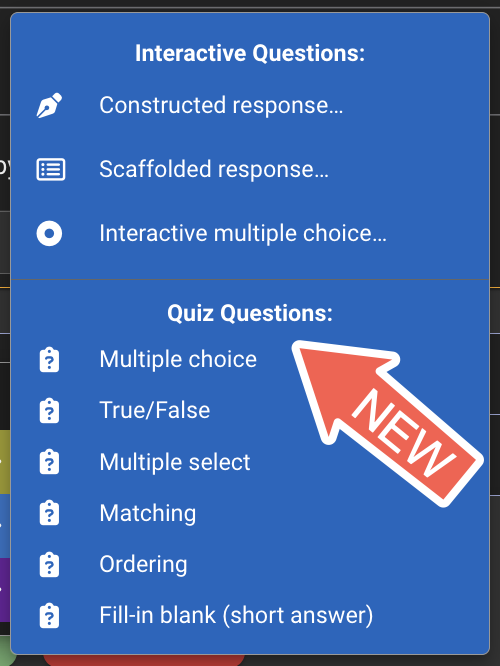Product Release Notes
Quarter 4 2025 (Oct - Dec)
✨ NEW Give Me Guidance (Teacher Driven - AI suggestions)[configured on request]
Learning designers and educators will be able to ask for AI guidance when generating prompts, model responses, correct answer choices, incorrect choices, and final feedback while building interactions. Read all about it here.
⚙️ Organization specific configuration options are available for each partner to enable or disable this feature, choose the AI model, and make LLM review an option for designers. Currently we are using the OpenAI “gpt-4.1-nano” API. Activity creators will also be given the choice to enable this feature.
ALEX is the first Cureum instance to enable this feature for their educators and learning designers. Examples coming soon.
✨ NEW Website/Interactive Option [released]
Teachers can now embed a website or interactive hyperlink within an activity without students needing to jump into a new web browser tab. Students will receive stars upon completion. Learn more here.
Quarter 3 2025 (Jul - Sep)
✨ NEW Reference Section feature
Have you been dreaming of a side-by-side view for your learners when they engage with text, video, or images in their activities? Well dreams do come true! Take a look at our new Reference Section feature.
Freeform Content and Interactive Reading interactions can now be configured with a Reference Section.
Try out this HS sample activity with constructed response or this MS sample activity with notes (choose view as a student) to see this feature in action.
✨ Improved Alternative Text generator (Teacher Driven - AI suggestions)
To give our Alternative Text feature a boost, we’ve added an AI assisted differentiation setting.
Read more about Alternative Text options in our User Guides.
When this option is enabled, students will see and Alternative Text button and can elect to generate alternative text and even choose a language. Students will not see the grade level setting selected by the activity author.
✨ NEW Extra Credit
Exercises now have a NEW setting to allow students to either skip an exercise (without a change to their star count performance) and/or earn extra credit.
Check out our Extra Credit Exercise user guide to learn more.
✨ NEW User Guides
Need some help while working in Sparkl? Once you’re signed in as an activity editor or teacher, click the letter “i” info icon at the top of the activity or throughout the user interface to access our newly launched User Guides.
Each User Guide has a copy link in the top right corner that you can share with others.
You also have the option to expand or minimize your view using the arrows.
Quarter 2 2025 (Apr - Jun)
✨ NEW Learning Banks have gone live (and are coming soon for some states)
ADEL (Arizona’s version of Cureum) has released their QTI imported items into AASA Banks using Sparkl for ELA and Math for grades 3-7. Visit ADEL’s Grade 5 Language Arts collection to see an example of how test items can be repurposed as learning activities.
INSPIRE (Georgia’s version of Cureum) will be releasing QTI imported items from their state assessment that can be pulled into Sparkl (known as Velocity in Georgia).
These learning bank questions will have an attribution back to their original source but also allow educators to re-purpose them as part of Sparkl student learning activities with opportunities for feedback, discussion, and reflection.
Each learning bank question will appear as an exercise that can be deployed into an activity, have alignments to standards, and be filterable by metadata (grade, DOK, subject, etc.).
✨ Partners that want to learn more about this QTI import feature and service can email contact@commongoodlt.com.
Quarter 1 2025 (Jan - Mar)
✨ NEW Sparkl Question types are available with image and drag & drop features
The NEW Drag and Drop Canvas questions enable:
Text, images, or equations to be used as draggable elements for a prompt or question
The improved interactive questions with drag and drop are:
Interactive Multiple Select
Interactive Ordering
Interactive Matching
Interactive Multiple Choice (now with image options)
✨ Check out the Activity Gallery for ideas.
November 18, 2024
✨ A NEW Sparkl question and activity option is available, called Pod Mode. This new feature creates opportunities for partnered or small group collaboration around a response submission via constructed response questions. Watch the 2 minute overview video or read more below:
Pod Mode accounts for both teacher managed grouping and self-organized student grouping. A pod can be as small as one student and as large as a full section of students.
Each pod will have one designated submitter. Pods of two or more, will see an animal icon representing their pod and the name of their pod submitter once Pod Mode is enabled.
Pod Mode can be used in conjunction with lock and unlock options for exercises to allow a combination of individual, partnered, and/or small group responses in different segments of an activity.
Disabling Pod Mode will allow individual students to re-submit responses if the teacher elects to use this constructed response grading option.
✨ Question types have been updated and enhanced!
A NEW interactive drag and drop question was released as another way to facilitate ordering, matching, and multi-select questions. The goal of this question type is to enable a multi-part question, give feedback each step of the way and even offer error correction if activity authors want to add question level or final feedback.
The Required Video question and insert video option now supports more link types beyond YouTube without having to use the embed code option.
September 13, 2024
✨ NEW Import options to inspire collaboration
Many SPARKL activity authors take advantage of the Use This Activity With My Students button to revise pre-made activities or they start from a clean slate with the Create a NEW Activity options.
For those of us that like the best of both worlds, there is now a NEW menu option to import an activity using a Share Code, an activity Archive, or by Pasting an exercise part from the clipboard. This feature allows authors to combine whole activities or select particular exercises to design their new activity.
Collaborators will also find an easy to use Share Code within the hamburger menu.
July 23, 2024
✨ NEW Interactive Reading options (watch this 2 min video to learn more)
Interactive Reading already allowed for student annotation but teachers were unable to view those annotations without creating an annotation question.
Now, the Interactive Reading annotations appear in a NEW response card view (just like constructed response and annotation questions do) with data about the time spent, completion, points earned, and a brief summary about the annotations.
Selecting the eyeglasses icon allows a teacher to drill in to the annotations a student made.
Additionally, a NEW Activity Setting was added to allow an activity author to turn off, choose, or require students to do a second read with blanks or not. A tooltip is provided to explain each option.
June 20, 2024
✨ NEW Constructed Response Question options are available for activity authors.
All student response options have Add Hint and Add Rubric options.
The Draw Response Interface feature now includes the option for an activity author to add a background image for students to draw or type on top of.
The background image can be created on-the-fly with the built in drawing tools, an uploaded image, a paste from your clipboard, or even the device camera.
The response options for students include the drawing tools, text, and the equation editor.
As always, teachers will be able to view and enlarge the images from the class as they respond or after their submissions.
May 15, 2024
✨ NEW AUDIO response option is available within Constructed Response questions.
Activity authors can choose AUDIO as a response option and set the min-max seconds for recordings.
Students can record their response, play it back, and re-record as needed.
A transcript of the audio will appear for both the student and teacher to view.
Teachers can listen to the audio and transcript to give feedback and grade responses.
Like other constructed response items, audio responses can be shared anonymously for class discussions as well.
March 18, 2024
✨ NEW Single Sign On (SSO) option is available with Microsoft 365.
Previously students had the option to access a Sparkl activity directly by using Name Only mode (an activity setting) or signing in with their Google credentials.
Now the option to sign in with Microsoft 365 also appears.
Teachers can continue to use the green Activity Link (see screenshot on the right) available in every Sparkl Activity to give students access via Google Classroom, Canvas, or Schoology.
We’d love your feedback about how the Microsoft 365 SSO is working for you. Email support@commongoodlt.com with any celebrations or questions.
February 23, 2024
✨ NEW Display and Sound Settings are available within the Activity Settings.
From the hamburger menu within an activity, verify that your Editing Mode is set to Expert.
Open Activity Settings from the Add Student Instructions link or hamburger menu.
NEW Display and Sound Settings (replace previous Game Mode options) appear to adjust font size, color scheme, scoring, sound effects, and more.
Saved settings become the new default for all future activities created.
✨ Improved Canvas integration allows for easy viewing of Sparkl activities within Canvas
No need to choose load in a new tab when you add your Sparkl activity link as an external tool
Learn more about the Canvas integration steps for Sparkl here.
✨ Improved Constructed Response question options
Sparkl-Bot is now using a newer AI model to evaluate student submissions and is better able to distinguish responses that are on- and off-topic.
Students are able to jump into full-screen mode more easily while typing their constructed response.
January 25, 2024
✨ NEW Equation Editor is available for both teachers and students.
The Equation Editor option makes Math Type possible all across SPARKL!
You will find the Equation Editor keyboard in any toolbar where a letter E icon is present.
Teachers and students can choose the Equation Editor keyboard and symbols they need by using the tabs, keys, and shift options.
Science teachers feel free to try the CHEM or Advanced keyboard layouts.
✨ NEW STEM Blank option has replaced the numeric query.
You will find the STEM Blanks available within Interactive Reading, Freeform Content, and Scaffolded Response questions.
Activity authors will get a big surprise when they try the (123) Numeric Response Query icon and see the new STEM Blank options with the Equation Editor built in.
Try the added Template Response and Feedback options to scaffold, provide more context, and reinforce the correct response.'
🤩 Feature requested by STEM teachers everywhere!
December 15, 2023
✨ NEW Annotation question type is available to supplement interactive reading.
Educators often ask students to find supporting evidence, mark the text, or annotate a passage for a specific purpose. When paired with an interactive reading, Sparkl now offers:
Activity authors the option to add an annotation question after an interactive reading to prompt either open ended or model highlighting.
Auto-scoring of student annotations when a model annotation is provided.
As always, teachers can override the initial scoring or award points for completion.
An annotation view that makes grading easy and can spur class discussion.
🤩 Feature requested by an AP English teacher serving Dallas ISD.
December 4, 2023
✨ NEW Alternative Text option within Interactive Reading interactions
Many educators would like to be able to accommodate a different lexile level of a passage or article while giving all their students equitable access to grade level content.
The Alternative Text option allows an activity author to add an additional text to their interactive reading.
Students will be able to view the Alternative Text before, during, or after they complete the cloze blanks for interactive reading.
Visit the bit.ly/sparklAG for ideas about query interaction types
🤩 Feature requested by learning designers serving the Arizona Department of Education.
December 1, 2023
✨ NEW copy option for exercise parts or exercises
When editing an activity, authors now have the option to copy an exercise part or an entire exercise to their clipboard to use wherever they need it:
Locate the kebab menu for an exercise part or exercise
Choose the copy option “Copy this exercise / exercise part to your clipboard”
Go to the exercise, exercise part, or new activity
Choose the kebab menu option to paste
Determine if you want the pasted content before or after the content you’ve selected
🤩 Feature requested by high school educators serving Henry County Schools, GA and Dallas ISD, TX.
✨ NEW Google Translate option available in Sparkl activities
The Google Translate button translates all Sparkl menus, activity directions and Sparkl prompts into the selected language.
✨ NEW Expand View option for grading constructed responses
When a student uploads an image for a constructed response interaction, educators can now enlarge the view of the image to making grading easier.
🤩 Feature requested by high school Science teacher serving Impact Academy, GA.
October 16, 2023
✨ NEW Freeform Content option - edit stars awarded
When editing a freeform interaction (and Expert Editing Mode has been toggled on), an option to award additional stars will appear.
This option was added to accommodate activity authors who are presenting text to students, but may not be using fill-in queries, or want to be able to award stars for activity part completion.
🤩 Feature requested by high school educators serving Henry County Schools, GA.
✨ NEW Constructed Response scoring options
There are many feedback options for constructed response questions. This new feature is intended to be used sparingly for summative or higher stakes activities where no stars are initially awarded for a student submission.
By default Sparkl-bot is intended to improve student writing & give feedback by suggesting revisions, awarding initial stars from a model response to allow for edits, and initially group responses by using student comparison texts selected by the teacher.
🤩 Feature requested by high school educators serving Henry County Schools, GA.
✨ Improved Student Activity Results
Student Activity Results graphs and query charts have an updated default view showing the number of students who have completed the activity compared to All Students (who haven’t accessed the activity yet).
To change your default view, select the Show Results Table icon and toggle the setting Exclude students who haven’t accessed the activity to YES
🤩 Update recommended by an AP high school educator serving Dallas ISD, TX.
September 5, 2023
✨ Scaffolded Response interactions now include NEW Drag and Drop questions:
When an activity author creates a scaffolded response there is an option available to convert all inserted fill-in words, multiple choice answers, numeric queries, and image labels into drag and drop selections.
Try this question type instead of standard multiple choice questions to keep students on track in a lesson and reinforce the right answers in the moment of learning.
This feature can be toggled on, off, or as a choice for a response option for students.
🤩 Feature requested by high school science educator serving Impact Academy, GA.
August 30, 2023
✨ NEW Edit Activity Setting: Name-Only Mode option for sign in.
There is a NEW Name-Only mode sign in option for an activity that bypasses the typical google sign in or the authenticated sign in (when students access Sparkl through another system).
To find the Sparkl setting within an activity, go to the Add/Edit Student Instructions area or use the hamburger menu to select Edit Activity Settings (activity authors / editors only).
Once Name-Only mode is enabled, students will use the activity link to access the activity, type their name, and select their teacher.
The activity author/editor view of results will be the typed name, so teachers using this mode will want to establish norms for how names should be typed.
This mode could also be used with students from non-Google districts, by leaders doing a PD with a Sparkl activity, or for times where a teacher just wants to give access to an activity to any students they choose (some Sparkl teachers have students rostered to them).
🤩 Feature requested by social science program specialist serving Georgia Department of Education.
August 28, 2023
✨ Freeform Content interactions have NEW label and query options:
NEW labels for text appear in the Freeform Content, Interactive Reading, and Scaffolded Response toolbars toolbar for inserting queries.
Labels also have a NEW note field that could be used for footnotes or definitions.
NEW labels for images appear in the image editor options (this replaces the Label Image question type).
Query edit mode options have been improved and also have a NEW feedback field that can be used to give a definition or provide more context for a response.
✨ The Question interaction menu has been updated with improved choices:
Formative Quiz questions (multiple choice, true / false, multiple select, matching, ordering, fill-in blank) can now be added to an activity within an exercise.
A NEW question checkbox appears within Formative Quiz questions to allow Full credit for any answer (which marks all answers as correct).
This option could be used as part of a two-part question where the first part has no true correct answer and students need to justify their response in a second part of the interaction.
August 18, 2023
✨ NEW query options were added to Sparkl content and question interactions:
Multiple choice questions now have a Final Feedback option to reinforce learning.
Model responses (within a Construct Response question) can now include images.
August 16, 2023
✨ Teachers can edit an activity in progress or that has been completed by students.
Students will now see a NEW update notification within Sparkl when an edit has been made and will be prompted to re-do a query (or finish a constructed response) if they have not yet submitted their response before the change.
Results By Exercise and By Student were improved to show teachers updated scores and retries.
Students will not be penalized or asked to re-do responses when they have already submitted a response before an activity edit, but student scores can improve as a result of updates made.
August 14, 2023
✨ A NEW Student Groups feature enables teachers to manage student access to activities by group.
Choose Manage Student Groups to create your own groups, periods, or sections.
This feature may be used by a teacher that wants to start an activity as locked for all students; then unlock the activity just for Period 1; then later unlock the activity for Period 4 students.
If they wish, teachers can even unlock different parts (exercises) of an activity for a group of students during an activity to guide discussion and provide feedback.
✨ A NEW Flex option has been added to the Constructed Response question type.
This option allows a student to choose between a text or drawing response to submit their answer.
🤩 Feature requested by high school science educator serving Impact Academy, GA.